Installing Scalp Radar NinjaTrader Indicators
Note: Our paid indicators require the Scalp Radar Manager add-on to work. It can be found on the Downloads page. Install instructions are below in video and text format.
Video Walk-through
Text Guide
This guide will show you how to active your purchased or trial software from Scalp Radar.


The License Manager will display your purchased and trial products.
Note: Each machine ID can only be changed once per hour.
Copy your machine ID from NinjaTrader under Control Center > Help > About into the product you would like to enable.
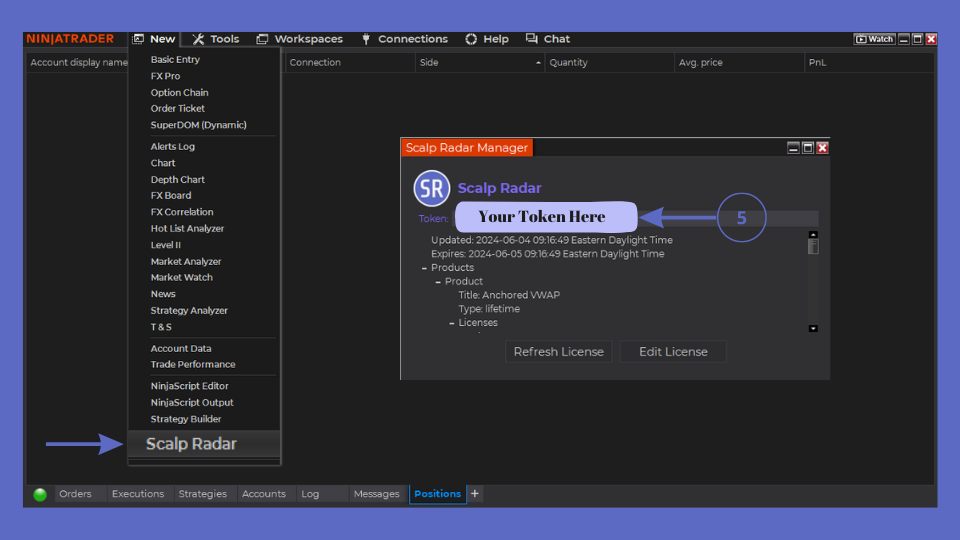
Copy your Token from the License Manger into the Scalp Radar Manager window under Control Center > New > Scalp Radar. Press Refresh License to download the license to your machine.
Installing the Indicator
Open the NinjaTrader Control Center window and navigate to
Tools > Import > NinjaScript Add-On

Find the indicator zip file after downloading it to your computer. No need to unzip it.

Accept the warning message about installing 3rd party add-ons.
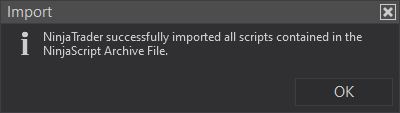
After a few seconds NinjaTrader will notify you of a successful import.

To use the indicator, open a chart:
- Click the Indicator icon or press Ctrl + i
- Find the Scalp Radar Folder and double click the indicator to add it
- Select the indicator in the Configure window and customize the parameters
- Save your changes my clicking OK
